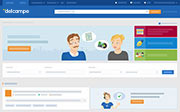Giving a feedback
You can give your seller or buyer a feedback of 100%, 75%, 50%, 25% or 0%, based on the quality of the transaction. You can also leave a “comment only”. This is a neutral feedback which does not change the rating percentage of your seller/buyer. The total percentage enables you to judge the reliability of members with which you carry out transactions.
You can give a feedback in the 60 days following the completion of a sale.
You can provide your feedback in three different ways:
- Give a feedback via “My feedback: To give”
- Give a rating via “My purchase tracking” or “My sale tracking”
- Give a feedback on the sales page
Give a rating via “My feedback: To give”
-
Go to "My feedback: To give”
This page includes all of the transactions for which you can provide a feedback. -
Select the transaction(s) for which you want to leave a feedback. The advantage of this page is that you can rate several transactions at a time by selecting them in the column on the left.
-
Select the percentage you want in the scrolling menu.
-
Enter your comment (optional)
.
-
Click on
.
Give a rating via “My purchase tracking” or “My sale tracking”
- Go to My purchase tracking or My sale tracking.
- Several methods are available depending on whether the invoice contains one or more items.
If the invoice only contains one item: click on
for the transaction in question.
If the invoice contains several items and you want to rate them all: you can rate all of the items in the same transaction at the same time by clicking on the icon to the right of the other icons in your purchase/sale tracking:
If the invoice contains several items and you want to rate them individually: click on the same icon in the “status/action” column for the item in question.
-
Select the percentage you want to give and enter a comment if you want.
-
Click on
- Once you’ve entered the rating, the icon will appear in colour in your tracking
.
Provide a feedback on the sales page
-
Go to the tab
at the bottom of the sales page.
-
Select the percentage in the scrolling menu.
-
Enter your comment (optional).
-
Click on
.
Contact our Customer Service.